This step adds further detail to the considerations.
With most considerations there are points where you think differently about their importance in the decision. It might be when something is considered easy rather than hard, or if it is above average or below average, or if the return is above or below a certain value. These are ‘tipping points’, when your thinking about a consideration changes.
Consider an example where the seasonal forecast is a critical consideration in the decision. You might think differently about the decision if the forecast is for an above average rainfall compared to a below average rainfall. You may want to be more precise by increasing the number of ‘tipping points’ or be more specific in the description. This might mean describing three conditions as decile 8 rainfall or above, decile 7 to 3 rainfall or decile 2 or below rainfall.
There is no right way of describing these ‘tipping points’, use what works best for you.
The Decision Wizard takes each consideration in turn, starting with the first consideration you listed. To assist in defining the ‘tipping points’, you are initially asked to describe the most supportive description for that consideration. If this were to occur, it would definitely support a positive response to the decision. Type in your answer and press.

The Decision Wizard then asks for the strongest description that opposes the decision. If this were to occur, it would not support the decision. Type in your answer and press. 
A minimum of two condition descriptions are required. These conditions ‘bookend’ the possible responses.
If more descriptions are required between the most supportive and the description that opposes the decision, then press 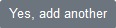 Otherwise press
Otherwise press 
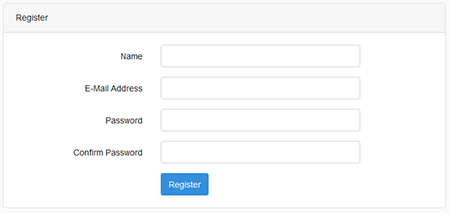
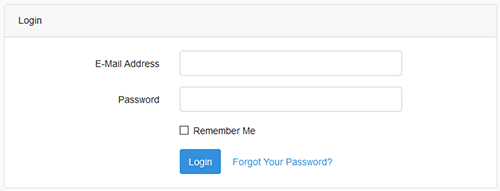


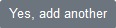 Otherwise press
Otherwise press 
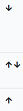
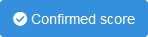 button. This will allow you to change the pre-populated values (these values are automatically calculated from the level of risk you chose and the maximum score).
Change these values and press
button. This will allow you to change the pre-populated values (these values are automatically calculated from the level of risk you chose and the maximum score).
Change these values and press 